It’s time for my long-awaited Monoprice tablet review.
In January of 2013, I unboxed the Monoprice tablet and showed you the photos. I also included some size comparisons. I encourage you to check out the unboxing post so you can see the size comparisons and what comes with the drawing tablet. Anyways, I said that I would review it and I try to stick to my word, so here’s my Monoprice tablet review.
For the money ($56.61 as of the time of writing this review) you will be hard pressed to find a better drawing tablet. The tablet is similar to Wacom’s Intuos3 line of tablets (Not necessarily in that it looks similar to the Intuos3 tablets, but that it functions similarly). The Intuos3 tablets cost HUNDREDS of dollars. The price of the Monoprice tablet isn’t even a triple digit number.
Wacom has been running a monopoly in the digital drawing tablet market and it’s time for that to change.
Slowly, manufacturers (Monoprice, Huion, Hanvon, Yiynova etc.) are starting to break into the tablet scene and give Wacom some competition. Wacom is similar to Apple in the way that they both overcharge for what they are selling. People still buy their products regardless of the monumental prices because of the status and design.
If you were to gut a Cintiq (Wacom’s pen display) you would probably find parts that when totaled together, do not cost the outrageous prices that Wacom charges. There are people who use Wacom’s existing tablets and they make their own pen displays like the Cintiq but for a fraction of the price–further proof that Wacom overcharges you for sleek design. I know that this is capitalism and Wacom needs to profit so that they can pay their employees, create new products, and much more, but making a profit is one thing–ripping off your customers is another.
Wacom, like Apple, also release “new” products that are simply just slight revisions on past versions. For example, Wacom’s Intuos5 is essentially the same product as the Intuos4 but with touch capabilities (only some models have the touch capabilities). To me, that doesn’t seem like enough of a difference to warrant a number change from 4 to 5.
Now don’t get me wrong, I like Apple (I have several Apple products), and Wacom makes nice hardware (I someday hope to own a pen display like the Cintiq, if they lose their premium price) but I think that competition would be good for Wacom and that is why I chose to buy my drawing tablet from Monoprice. Competition between businesses is a good thing.
Another reason I decided to use a Monoprice tablet instead of a Wacom tablet is because I heard about a horrid thing called the “shoelace effect” affecting the newer Wacom Intuos tablets. You can learn more about that in this conceptart.org thread.
Here’s how I test my equipment:
Now it’s time for the good, the bad, (the neutral) and the verdict:
PROS:
- Inexpensive. The Monoprice tablet cost me about $56. Wacom wants hundreds of dollars for their products, although their newly revised (and re-named to Intuos) Bamboo tablet line is pretty impressive for the price.
- Bang for the buck. The tablet performs very well and for the price, you are getting a great tablet.
- Competition for Wacom. Wacom needs to be taken down a notch and some competition is healthy and good for the market. If Wacom suddenly feels threatened by the emergence of competitor’s tablets and pen displays, then they will improve their products (better hardware for less money) and value. The competition will then improve their products–rinse and repeat. This is
goodGREAT for the consumer. Maybe Wacom would stop releasing minor revisions as new tablets (see the intuos4 product line to the intuos5), and their products would be affordable. - Pen weight. The pen isn’t overly heavy or too light. It’s just personal preference to me. I don’t have experience with other tablet pens so I can’t comment on how it compares in weight/size.
- Sturdy and affordable enough that you can throw it in your bag and not worry about it breaking. If it breaks you can just buy another one because it’s so affordable. Disclaimer: I wouldn’t encourage literally throwing it into your bag (or anywhere).
- Slick surface. The nib on your pen doesn’t wear down as quickly as on a paper-like surface (see Intuos4 surface)
- It’s not Wacom!
NEUTRAL:
- AAA battery pen. Although the pen requires 1 AAA battery, I haven’t had to change the battery yet since I bought the tablet. You will quickly forget it even requires a battery.
- Hotkeys. I can’t say much about the hotkeys because I don’t use them.
- Transparent flap thing. You can place drawings or photos underneath the transparent drawing surface (for tracing?). I have never used that feature.
CONS:
- Slick surface. Yes I know this was also a “pro”. Some people like drawing on slick surfaces (like the Intuos3) and some people don’t. I don’t really have an opinion on it, as I haven’t used the paper like surface of the Intuos4 and 5. I have a feeling that I would like a surface that’s not so slick. I know that a lot of people don’t like the paper-like surface of the Intuos4 and 5 because it wears the nibs/tips down quickly. Of course you can buy replacement tips for Wacom’s products but they charge you MUCH more than what the tips should cost. (By the way, if you have a Wacom tablet and you need to replace your nibs, just make your own)
- Pen requires a AAA battery. This isn’t really a big deal but a “con” nonetheless. Remember, I still haven’t had to replace the battery yet. Also, AAA batteries aren’t expensive.
- No eraser. There is no eraser on the rear of the pen. It doesn’t bother me. I just switch between the brush and eraser in Photoshop by clicking ‘b’ and ‘e’. Many of my Wacom-using-friends tell me that they don’t even use the eraser feature on the Wacom pens (Maybe I could count this as a “neutral” instead of a “con”).
- Cheap rubber grip on pen. The rubber grip around the pen slides if you have a tight grip. I might be too stressed and it’s hard for me to relax so maybe that’s just a problem with me (if you want to help me relax, I accept technology, art supply and monetary donations).
- Nib wear. The nib can sharpen into a chisel. I don’t have enough experience with Wacom tablets to know if they do that too.
- Not wireless. I don’t really mind that it’s wired (the cord is long enough for me) but it would be a definite plus if the tablet was wireless.
- Some slow almost 45 degree strokes will jitter. This may be the software I’m using, the operating system I have, the way I draw, the digitizer in the tablet, or many other things. I’m not sure if it’s the tablets fault. There are too many variables to narrow down what causes it. Most people don’t seem to notice.
Let’s take a look at the specs:
- Overall dimensions: 14.5” x 12” (I think it’s closer to 14” x 11”).
- Active drawing area: 10” x 6.25”.
- Pen is about 6.25” long and at it’s thickest spot it’s almost ½” thick.
- The cord is about 56” long
- Resolution (LPI): 4000
- Report Rate Speed (RPS): 200
- Pressure Sensitivity: 1024 levels
- It also comes with some software that’s probably horrible, and you probably wouldn’t ever use it anyways. I don’t even know if it’s mac compatible software.
Let’s take a look at the settings you can change in the driver for the tablet.

You can assign different things to the buttons the pen. I don’t even use the two buttons on the pen.

Here you can change the active drawing area of the tablet. You can make the active area smaller so that your brush strokes will be longer and smoother. I think I’ll probably change my settings soon. It’s kind of annoying having to move my whole hand when I need to reach the far corner of the screen.

You can assign different programs or commands to the hotkeys or “hot cells” as they call them. I unassigned all of the hotkeys so I wouldn’t accidentally open the web browser or paste something. Even if you left all of the hotkeys as they were, you would probably have no trouble keeping your pen away from them. I did it JUST IN CASE.
If the Huion H610 existed before I purchased the Monoprice tablet I may have purchased the H610 instead. I’m happy with my purchase and I don’t regret choosing the Monoprice tablet. I’ll probably buy the H610 some day and see if I like it more than the Monoprice tablet. The Monoprice tablet is a bit too large for my tastes. With digital painting it’s easiest to draw from the wrist. Smooth curving lines and stiff straight lines are difficult to paint/draw on a tablet. Having a smaller active area to draw on makes it easier to achieve smooth curving lines and stiff straight lines. After you install the drivers for the Monoprice tablet you can adjust the active area on the tablet. I never tried to change it. A smaller tablet would also take up less space and that’s always a bonus.
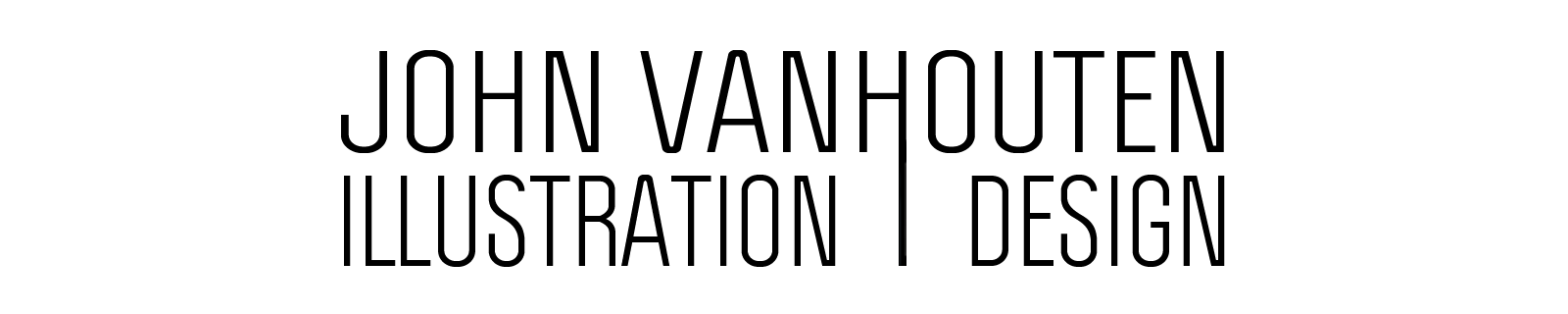



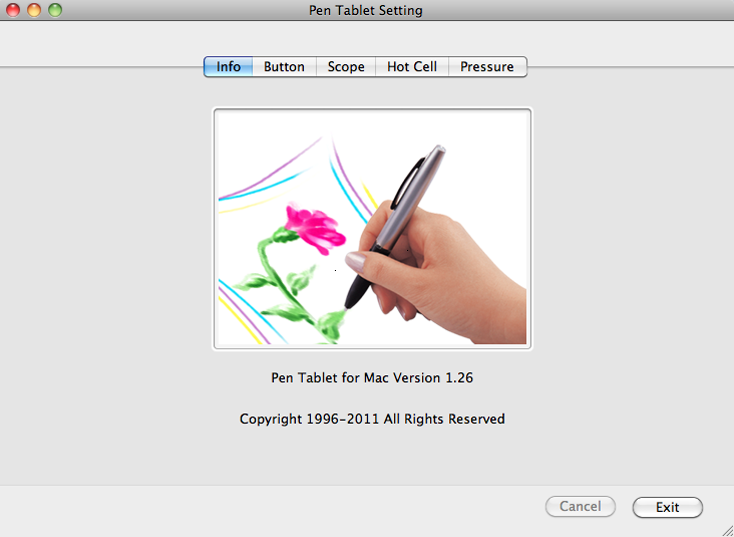

Great review John! I am glad to see some companies stepping up into Wacom’s space, it should make for interesting changes to the digital tablet market soon.
Thanks, Tyler. It’s really exciting to finally have some contenders step into the tablet ring and really put up a fight.
Soon Wacom won’t be able to ignore the competitors and the Wacom customers will be informed of the better value competition and they might think twice before buying a Wacom product.